Introduction
Referral of potential members to Speakeasy can now be done electronically. This document describes how to print the original form contents. Note: the form responses are also stored in a list, so this is not always required, but it may sometimes be useful.
Instructions
Referral of potential members to Speakeasy can now be done electronically. This document describes how to print the original form contents. Note: the form responses are also stored in a list, so this is not always required, but it may sometimes be useful.
Let’s assume we wish to print the original responses submitted by John Smith. From Microsoft Teams, launch the Speakeasy Contacts App or Phone App. Find and view the details for John Smith. Navigate to the “Other Settings” tab and make a note of the number in the ResponseId field. This gives us the number of the form that John Smith submitted.
From Microsoft Teams, launch the Speakeasy Admin Phone App (see: How to use the Speakeasy Admin App). From the Forms tab, click the “View PWA/Membership Referral Form Responses” button, which can be seen in the screenshot below:
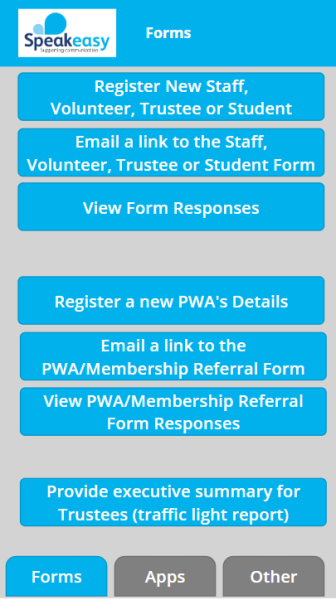
Clicking the button will bring up a web page which will look similar to the following:
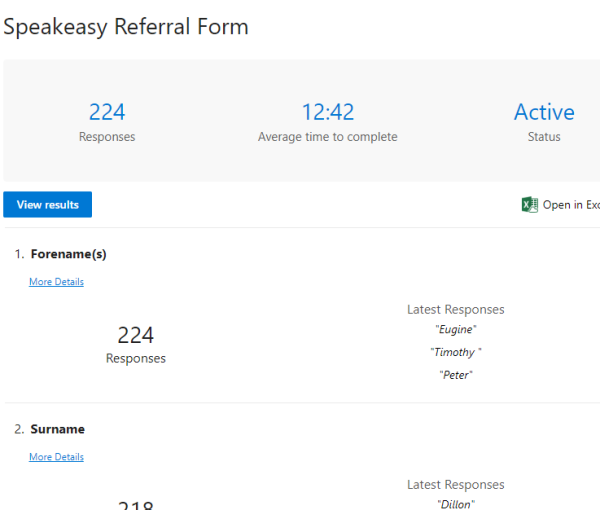
Click the “View results” button. A screen similar to the following will be displayed:
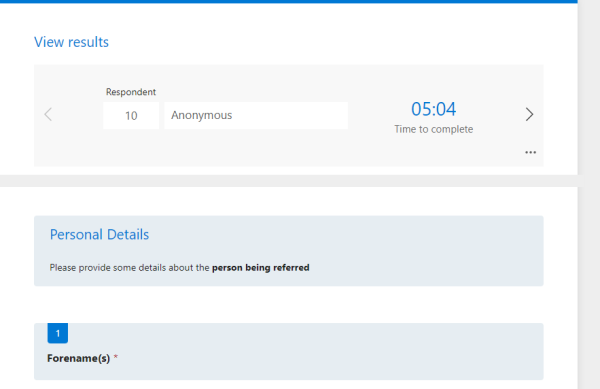
In the “Repondent” box, replace the number with the one noted down from the ResponseId field in the Contacts app, then hit the “Enter” key on the keyboard. The responses for the specified person should now be visible on screen