Introduction
From a security and potential GDPR perspective, it is vital that any Speakeasy leavers have their IT access removed and, to ensure continuity, their email is forwarded to other staff members. This document describes a process to ensure that this activity is carried out.
Instructions
Note: the user performing this activity must be an administrator with sufficient privileges to administer users. Navigate to the Active users page, using the following link: https://admin.microsoft.com/Adminportal#/users. Select the user to be deleted, then click the vertical ellipsis to the right of the user’s name: see the example below for a user named Test User:
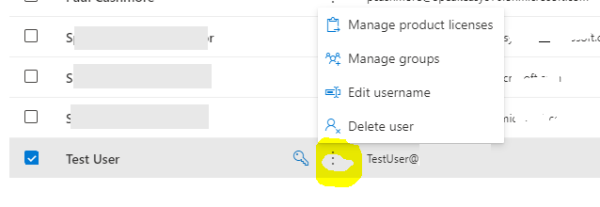
Click the Delete User option. A screen of the following form should appear, if the user being deleted previously had access to Microsoft 355 Business Premium licences, which would include Outlook:
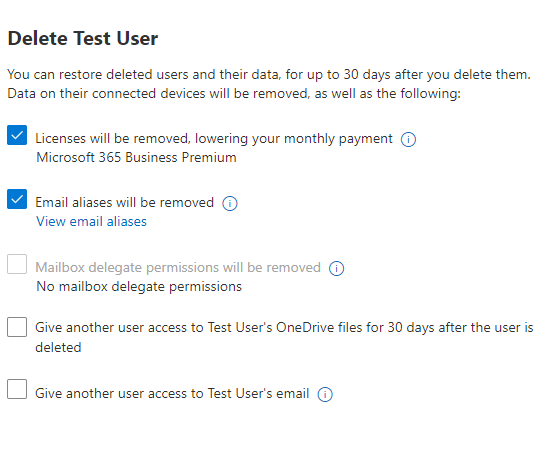
To ensure business continuity, the user’s OneDrive files should be made available to another user. Check the option to give other users access to the OneDrive. See below:
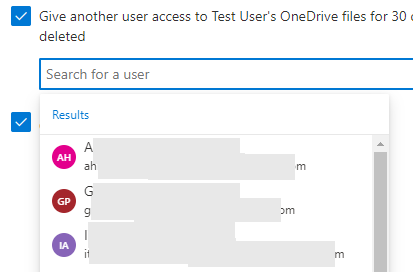
In addition, the user’s email should also be able to be read any mail received by that user. This is done by converting the deleted user’s account to be a share mailbox, and giving another user access to that mailbox:
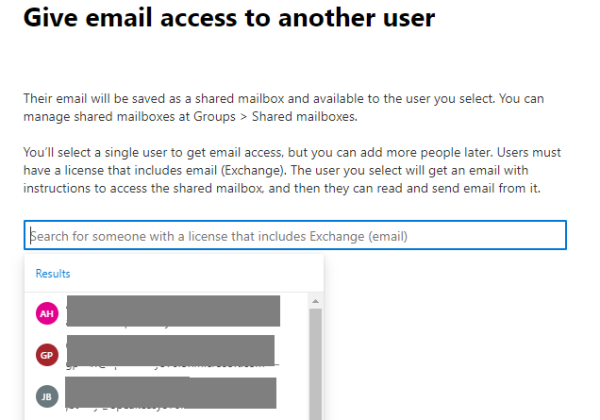
Click on the Required: Give email to another user link: