Help Center
Introduction
The “Speakeasy Contacts Phone App” is almost identical in behaviour to the desktop app described here: How to use the Speakeasy Membership App (PC version).
Instructions
Launch the app from Microsoft Teams. There is a “Speakeasy Contacts Phone App ” tab available via the Speakeasy…Contact Details and Activity team. See the screenshot below:
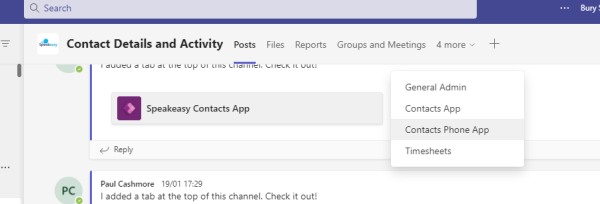
Given that the phone app is almost identical in behaviour to the desktop version of the app and to avoid duplication, refer to the desktop app’s user guide for information on how to use the app. Please bear in mind the following key difference between the two apps: the “Edit” and “Close” buttons in the desktop app do not appear in the phone app. The edit button in the phone app is in the form of a pencil icon. See below:
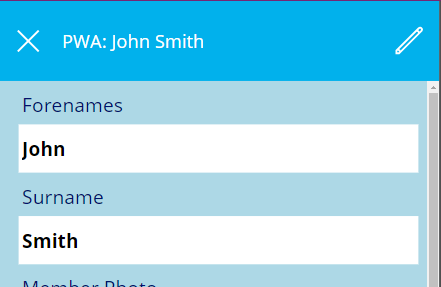
Click the pencil icon to edit. The icon then changes to a tick. See below:
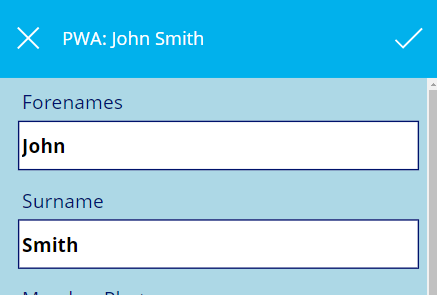
Click the tick icon to save or the X icon to cancel.
With that difference explained and to avoid duplication, refer to the following guide for more information: How to use the Speakeasy Contacts App (PC version)