Help Center
< All Topics
Print
UpdatedMarch 1, 2023
Introduction
This document describes how to change your address book so that, when a new email is created, a more useful set of contacts appears than the default option.
Instructions
From Outlook, launch the address book – see the icon below (or click Ctrl Shift B on the keyboard):

When the address book appears, click Tools…Options. Modify the “When opening the address book, show this address list first” from the default of “Offline Global Address List” to “All Contacts”. See the screenshot below:
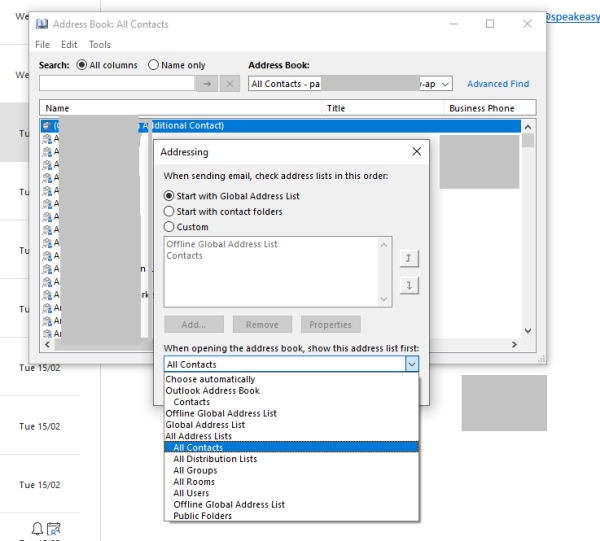
Now, when creating a new email, the address book will be for “All Contacts”. Other address books can still be selected. The useful address books are:
- All Users – these are the internal office users – i.e. those who are registered with Microsoft Teams. However, distribution lists exist for these users, so “All Distribution Lists” is of more use.
- All Distribution Lists – the lists in this address book are most useful when sending emails to groups of users. Lists such as “Speakeasy Members” “Speakeasy Carers” “Speakeasy Trustees” “Speakeasy Volunteers” “Speech Therapists” exist to make it easier to send emails to these groups of individuals. There are also distribution lists for each registered “Member Group”. For more details, see the “Distribution Lists” section of the following guide: List of Special Teams Users and Shared Mailboxes