Help Center
Introduction
Unlike tools such as Microsoft Word, PowerPoint, Outlook and Excel, Power BI is not provided free to Speakeasy users. Speakeasy can have a maximum of three Power BI users who are granted a free trial period, but this free trial period can be renewed every month. This document describes how to renew the trial period.
Instructions
The end of a Power BI trial period often presents itself with a message indicating that a report needs access to Power BI Premium features and there is no licence. Renewal of a trial period can be performed as described below, according to a user’s permissions.
Administrators
Navigate to Power BI admin centre from Office 365 Admin, then select “Power BI”. Click the button that appears, to request the upgrade – it usually upgrades immediately
Non-Administrators
Users without administrative privileges will be unable to access the admin centre link in the above section. In this case, one option is just to click on the “request trial” button that usually appears, typically when accessing Power BI reports from Teams. However, if the button doesn’t appear, try navigating to the following web page: Power BI Home Page. From this page, click the user icon in the top right hand side of the page to show details of the current user in a small dialog box. See the image below:
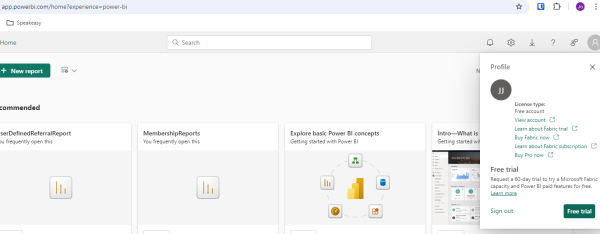
From this dialog box, click the “Free trial” button. Another dialgo will appear. Click the “Activate” button in this dialog. The user will then be prompted to provide some details, including name, email address and phone number. Complete these details (though it seems possible to also cancel this dialog) and a dialog appears confirming the extension of the trial period. To check the licence now works, try displaying the required reports from within Microsoft Teams.