Help Center
Introduction
Whilst a PowerBI report can be edited and its source data (such as that from a sharepoint list) can be refreshed manually, this is impractical on a daily basis, so Power BI supports a scheduled refresh of the data so that reports are automatically updated with new data. This document describes how to configure a scheduled refresh of the data used by PowerBI reports.
Instructions
NOTE: DUE TO CHANGES MADE BY MICROSOFT, THE DETAILS BELOW NO LONGER WORK. TO DATE, IT HAS NOT BEEN POSSIBLE TO FIND OUT HOW TO DO THIS SINCE THE CHANGE. USERS CAN JUST CLICK THE “Refresh” BUTTON TO UPDATE THE DATA WHEN VIEWING ANY REPORT IN POWER BI DESKTOP.
HAS CHANGED First, navigate to the PowerBI admin portal at: Speakeasy Power BI Portal. Note, access will not be possible unless the user has appropriate privileges.
In the pane on the left-hand side, navigate to the appropriate workspace (e.g. SpeakeasyPowerBI.pbix), then click the vertical ellipsis and click “Settings”. SpeakeasyPowerBI.pbix can be found in Microsoft Teams. It is in the “Files” section of the “Contact Details and Activity” channel, and is located in the PowerBI folder. If you have synced your folders to File Explorer, then the file can be found at:
{Bury Speakeasy Root}\Speakeasy – Contact Details and Activity – Contact Details and Activity\PowerBI
Select the “Scheduled Refresh” settings – see the screenshot below:
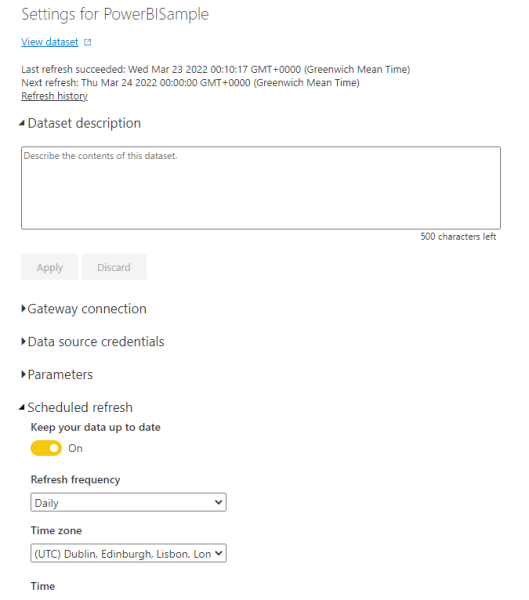
Edit these to suit the data refresh requirements. Typically, a daily overnight refresh should be sufficient as Speakeasy data is not subject to frequent change. A daily update should be sufficient to make sure that data such as member referrals are updated. Ensure that an email address is specified so that any failure to refresh is notified to a Speakeasy staff member.